Since its release, Pokémon Go has captivated millions of players worldwide with its augmented reality (AR) gameplay, encouraging users to explore the real world to catch Pokémon, visit PokéStops, and complete raids. However, this can be limiting for players who want to access Pokémon or in-game features in different regions. One common solution is GPS spoofing, which allows players to change their virtual location without physically moving.
While earlier methods involved jailbreaking iPhones—an approach that voids warranties and exposes the device to security risks—there are now safer, non-jailbreak solutions. For iPhone 16 users, Pokémon Go location spoofer offers a seamless way to fake your location and enjoy the game without restrictions.
In this guide, we’ll walk you through how to use MocPOGO and iWhereGo POGO Genius to spoof your Pokémon Go location without compromising your iPhone’s security or functionality.
What is GPS Spoofing in Pokémon Go?
GPS spoofing involves tricking your device into thinking you are in a different location than your actual one. In Pokémon Go, this means you can “teleport” to other cities or countries to catch region-specific Pokémon, complete raids, and explore new areas without physically being there.
While Niantic, the developers of Pokémon Go, actively discourage GPS spoofing to maintain fairness, players continue to use it to enhance their gaming experience. That’s where tools like MocPOGO and solutions like iWhereGo POGO Genius come in handy, providing a safe and effective way to spoof your location without jailbreaking your device.
Why You Should Avoid Jailbreaking
Before we dive into the steps, it’s important to understand why avoiding jailbreak is beneficial.
- Voids your warranty: Once an iPhone is jailbroken, it voids any official Apple warranty, meaning you won’t get help if something goes wrong with your device.
- Security risks: Jailbreaking removes important security restrictions, leaving your iPhone vulnerable to malware and other cyber threats.
- Incompatibility with future updates: A jailbroken iPhone may have trouble receiving official iOS updates, causing your device to miss out on important software improvements and bug fixes.
By using MocPOGO and iWhereGo POGO Genius, you can bypass all these risks while still enjoying the benefits of location spoofing.
Why MocPOGO and iWhereGo POGO Genius?
iWhereGo POGO Genius is an excellent PokemonGo solution that combines with MocPOGO to facilitate location change.
- MocPOGO: This is an advanced iOS location spoofing app that allows you to change your iPhone’s GPS location, simulate movement, and teleport to any location around the world. It is regularly updated to stay compatible with Niantic’s anti-cheating mechanisms and iOS updates.
- iWhereGo POGO Genius: This solution helps you install a modified version of Pokémon Go that bypasses location detection issues and works seamlessly with MocPOGO. It also allows you to play the game without encountering the dreaded “Failed to Detect Location 12” error.
When used together, they create a reliable and easy-to-use system for Pokémon Go spoofing without any need for jailbreaking.
Step-by-Step Guide: How to Fake Pokémon Go Location on iPhone 16
Now that you understand the benefits of them, let’s go through the step-by-step process to fake your Pokémon Go location on iPhone 16 using MocPOGO and iWhereGo POGO Genius.
Step 1: Install iWhereGo POGO Genius
- Go to the Official iWhereGo Website
Using any browser on your laptop or desktop, visit the official iWhereGo POGO Genius website. Download it and run the installer to get started.
- Uninstall Pokémon Go on Your iPhone
Before proceeding, uninstall the current version of Pokémon Go from your iPhone. This is necessary to prevent conflicts with the modified version provided by iWhereGo POGO Genius.
- Connect Your iPhone to Your Computer
Open the iWhereGo POGO Genius app on your computer and click on the “POGO” option. You will be prompted to enter your Apple ID credentials to authenticate your device. Once entered, connect your iPhone 16 to your computer using a USB or Lightning cable.
- Enable Developer Options
Follow the instructions on iWhereGo POGO Genius to enable Developer Options on your iPhone. This allows the application to install the modified Pokémon Go version required for spoofing.
- Download the Modified Pokémon Go Version
After enabling Developer Options, iWhereGo POGO Genius will begin downloading the modified Pokémon Go app to your iPhone. Ensure your device remains connected to your computer throughout the process. Once the installation is complete, you will receive a notification.
Step 2: Install MocPOGO on Your iPhone
- Visit the Official MocPOGO Website
Open a browser on your iPhone 16 and visit the official MocPOGO download page. Click on the “Download” button and follow the on-screen instructions to install the app.
- Register for MocPOGO
Once installed, open the MocPOGO app and register your account. After registration, you’ll have access to all the app’s features, including teleportation and GPS movement simulation.
Step 3: Spoof Your Location Using MocPOGO
- Launch MocPOGO
Open the MocPOGO app on your iPhone 16. You’ll be presented with a map interface and a search bar. Enter the desired location where you want to teleport and select it. - Set Up a VPN (Optional)
For added security, MocPOGO will guide you through configuring your iPhone’s VPN settings to ensure your spoofed location remains hidden from Pokémon Go’s detection systems.
- Confirm the Location Change
Once your VPN is set up, MocPOGO will notify you when your iPhone has successfully spoofed the location. You can now open Pokémon Go and see that your in-game avatar has “teleported” to the new location.
- Simulate Movement (Optional)
If you want to simulate walking or driving in the game, select the “Walk” or “Drive” option in MocPOGO. You can also adjust your movement speed using the slider on the app. This is especially useful for collecting Pokémon and visiting PokéStops without triggering Niantic’s anti-cheating mechanisms. - Use the GPS Joystick
MocPOGO features a GPS joystick, allowing you to manually control your character’s movement in real-time. This gives you full control over where your in-game avatar goes, making it easier to catch Pokémon, complete raids, and explore new areas.
Step 4: Play Pokémon Go Without Jailbreak and Error 12
Once your location is spoofed using MocPOGO, open the modified Pokémon Go app that was installed via iWhereGo POGO Genius. Log into your Pokémon Go account and enjoy the game with your new location. You should now be able to play Pokémon Go without encountering the “Failed to Detect Location 12” error and without needing to jailbreak your iPhone.
Step 5: Revert to Your Real Location
When you’re finished spoofing your location, simply restart your iPhone 16 and turn on Location Services to restore your real-time GPS location. If you ever want to spoof your location again, follow the same steps outlined above.
Conclusion
Faking your Pokémon Go location on iPhone 16 without jailbreaking is not only possible but also safe when using MocPOGO and iWhereGo POGO Genius. They offer a comprehensive solution for GPS spoofing, allowing you to catch rare Pokémon, complete raids, and explore new areas without leaving your home. You can enjoy iWhereGo POGO Genius for free if you buy MocPOGO for iOS using the Buy 1 Get 5 Free limited offer. By following this guide, you can easily bypass the “Failed to Detect Location 12” error and enjoy the game without compromising your iPhone’s security or warranty.
So, if you’re looking to elevate your Pokémon Go experience, give MocPOGO and iWhereGo POGO Genius a try today!
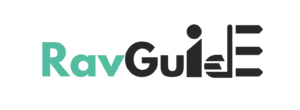
![[Latest] How to Fake Pokemon Go Location on iPhone 16 without Jailbreak Fake Pokemon Go Location on iPhone 16](https://ravguide.com/wp-content/uploads/2024/09/WhatsApp-Image-2024-09-30-at-10.37.38-AM-1024x683.jpeg)